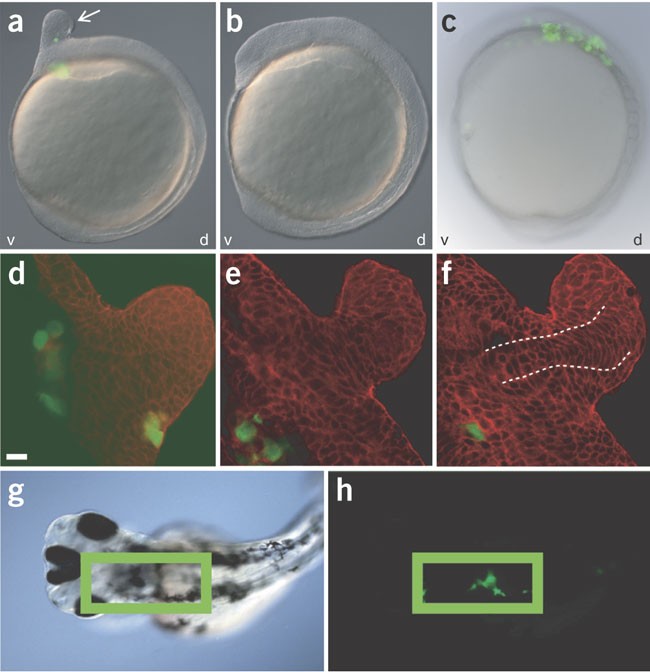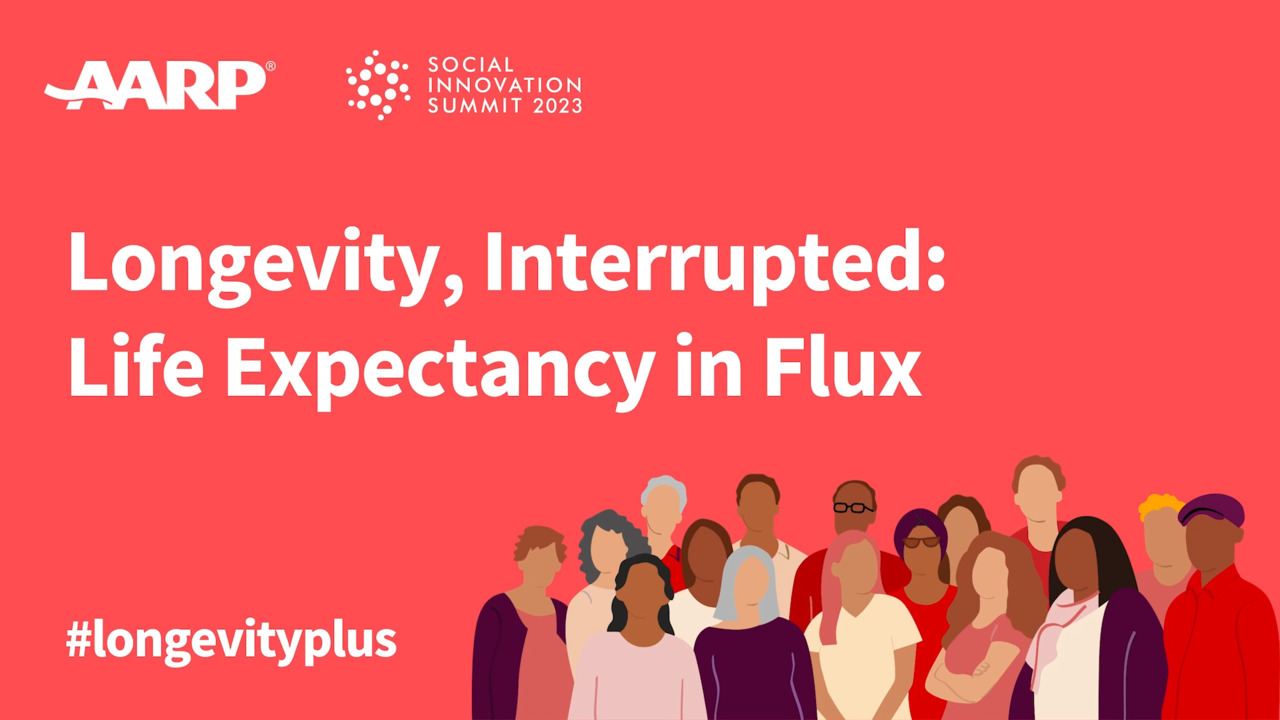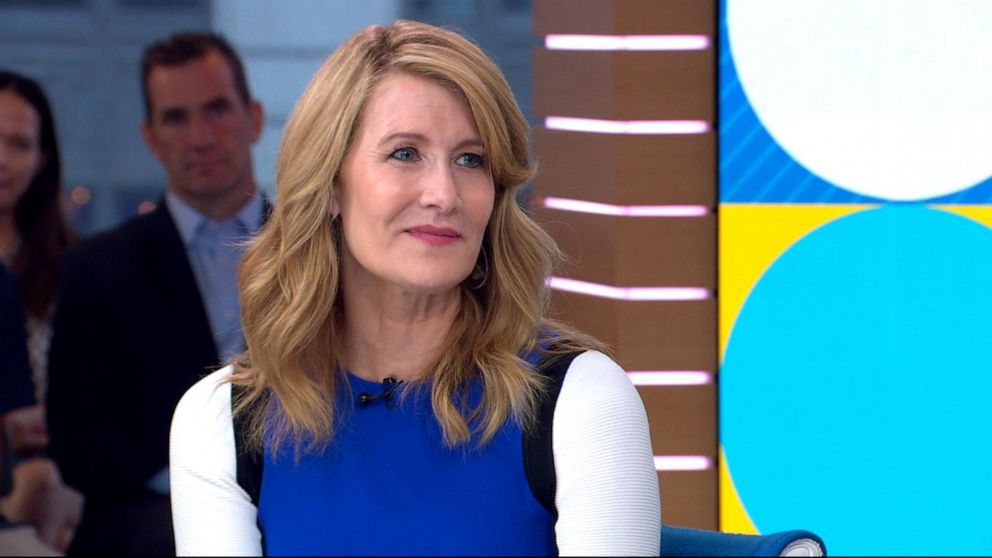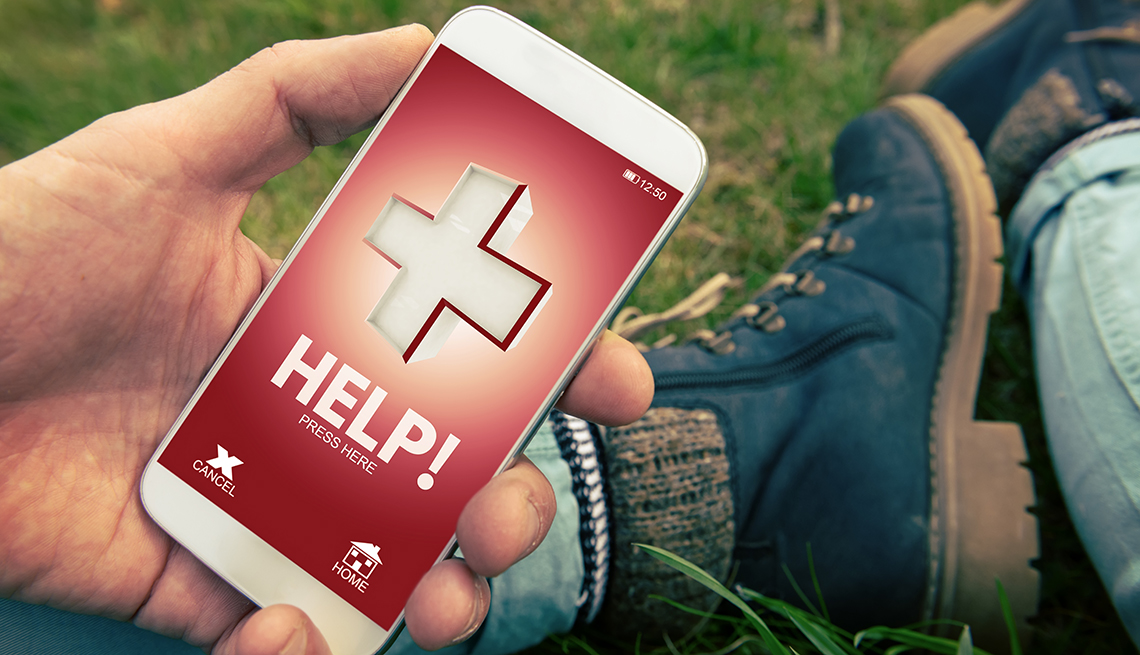
- Select a language for the TTS:
- UK English Female
- UK English Male
- US English Female
- US English Male
- Australian Female
- Australian Male
- Language selected: (auto detect) - EN
Play all audios:
KEEP IN MIND: Apple added a medications logging feature in the Health app as part of its iOS 16 software update that came out in the fall of 2022, but the feature is separate from the
Medical ID. It means you’ll still have to enter medications in the Medical ID manually. ON ANDROID. Not all Android models are the same, but if you have a handset with the Android 12 or the
Android 13 operating system you can similarly list your medical history, blood type, emergency contacts and select EMERGENCY SOS settings. On Google’s own Pixels, start by tapping the gear
icon for the device SETTINGS and scroll down to the SAFETY & EMERGENCY section. Tap MEDICAL INFORMATION and choose whether to continue with your Google Account name, or to proceed
without an account. Either way you’ll initially be asked to add your emergency contacts, by tapping + ADD CONTACT. First responders will be able to view and call these contacts without
unlocking the device, provided you enable the ALLOW ACCESS TO EMERGENCY INFO switch, which is on by default. As with an iPhone, you’ll want to add your blood type, allergies, medications and
so on. You also can indicate whether you're willing to be an organ donor. All the information you enter is saved only on your device, according to Google. An emergency responder can
view all this emergency information on a locked Pixel device with Android 12 or 13, by swiping up from the bottom of the screen, tapping EMERGENCY | VIEW EMERGENCY INFO. At that point your
designated contacts and the medical information you’ve chosen to share will be visible. EMERGENCY SOS IS ANOTHER WAY TO CALL 911 GETTY IMAGES If able, you can dial 911 by pressing those
numbers your phone app. But you have other ways to reach out for help on an iPhone or Android when you can’t tap out those digits. ON IPHONE. If you have an iPhone 8 or later, you can call
911 by pressing and holding the side button and either of the volume buttons on the phone. When you do, an EMERGENCY SOS slider appears on the screen. Drag this slider from left to right to
call emergency services. Make sure to visit iPhone SETTINGS | EMERGENCY SOS and check that the CALL WITH HOLD switch is green. If you continue to hold down the side button and volume button
without dragging the slider until after a visible countdown appears, the iPhone will automatically call emergency services. You can also call for help by rapidly pressing the side button on
the phone five times, provided you enable CALL WITH 5 PRESSES within Settings. A countdown will appear on the screen and an alert will sound. When the countdown ends, the phone will complete
that call. If you have an iPhone 7 or earlier, rapidly press the side or top button five times to summon the Emergency SOS slider. If you’d rather not hear the warning sound while the
Emergency SOS feature counts down, in SETTINGS | EMERGENCY SOS, tap COUNTDOWN SOUND and make sure it’s gray to disable this option.