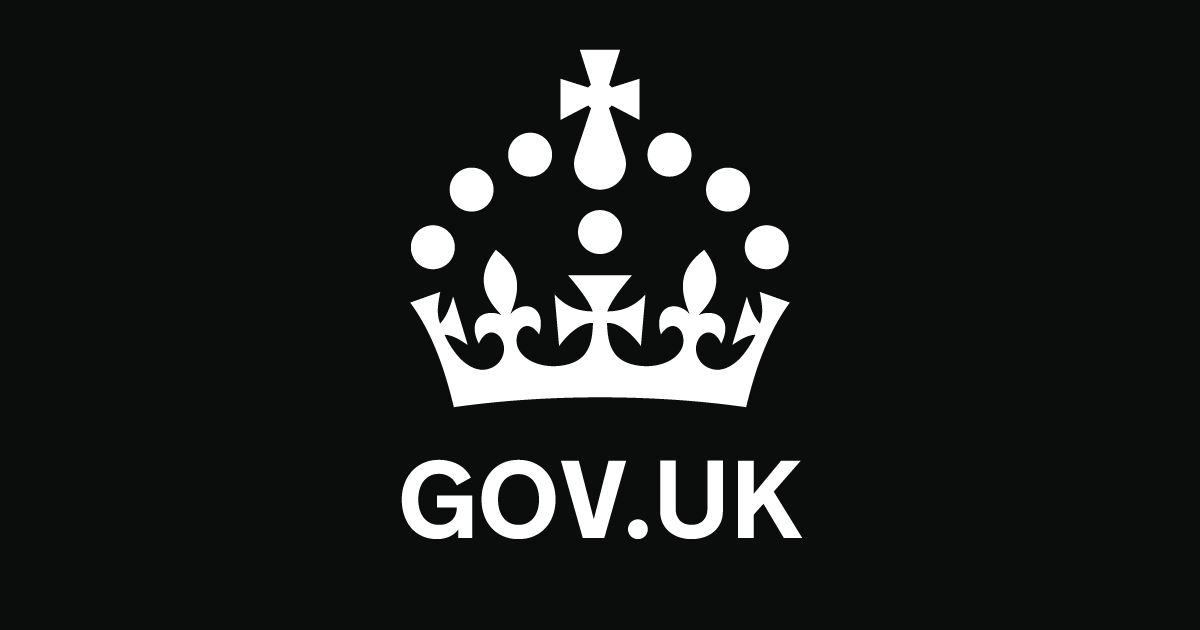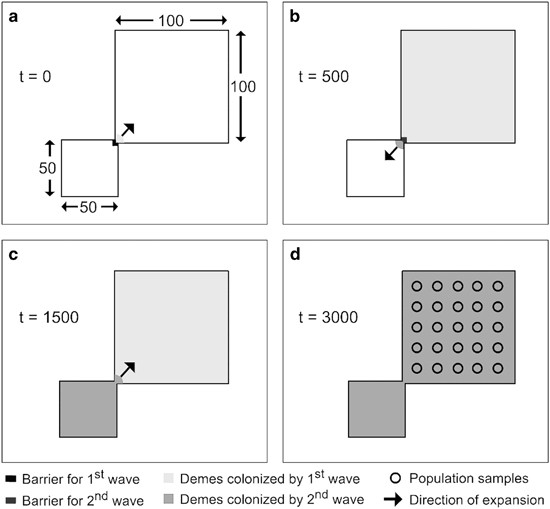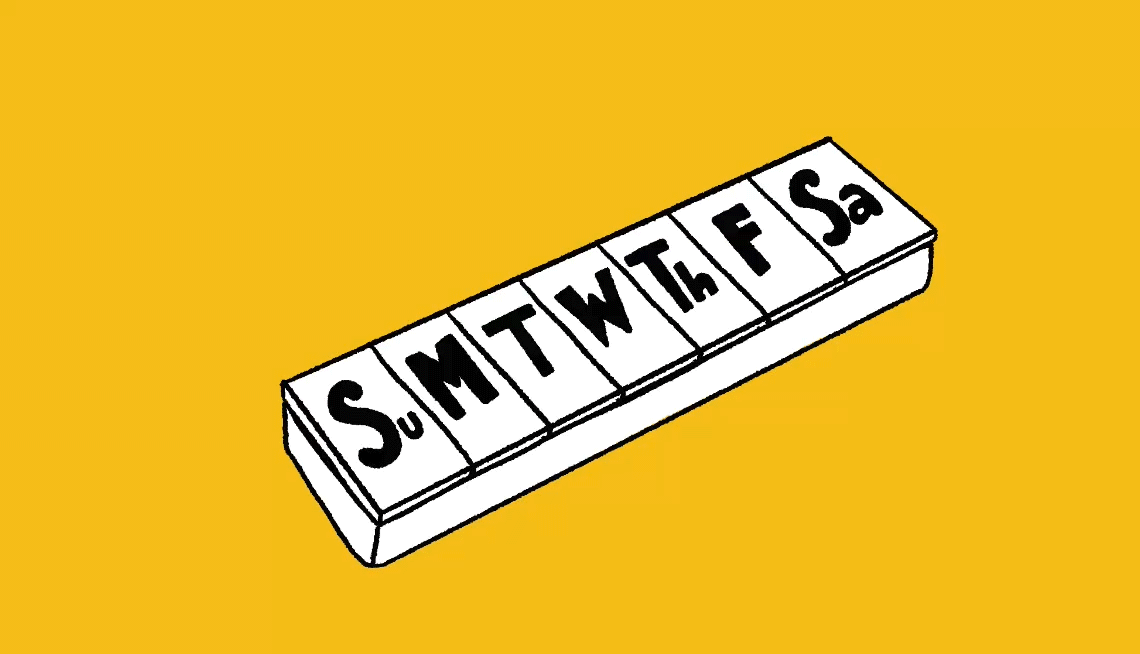- Select a language for the TTS:
- UK English Female
- UK English Male
- US English Female
- US English Male
- Australian Female
- Australian Male
- Language selected: (auto detect) - EN
Play all audios:
A laptop is portable, so you can easily move it around your home. A desktop will need to sit on a surface large enough to accommodate a monitor and keyboard, which aren’t a huge investment.
Over time, you can upgrade to a better video card or more storage. A USB-C hub, minus the tooth marks, is just the ticket to expand the number of ports so you can use more peripherals with
your computer. Mikhail Reshetnikov, Alamy Stock Photo ADD ON TO YOUR LAPTOP SEPARATE KEYBOARD. If your tried-and-true laptop still does the trick, turn it into a full workstation easily by
adding a more comfortable, stand-alone keyboard. Laptop keyboards tend to be small to fit the width of the screen. Freestanding keyboards can have larger keys and a numeric keypad and allow
you to position them farther from the monitor. Some keyboards have ergonomic styles that angle the keys for each hand or split the board in two. Wireless varieties hold a charge for long
periods and cut down on a tangle of cords. WIRELESS MOUSE. You’ll find an external mouse easier to use than your laptop’s built-in trackpad. Some mice are wireless with a small tab called a
dongle that plugs into your computer’s USB port. Wired mice are tethered to your computer’s USB port. USB HUB. Running out of USB ports? Buy a small hub that lets you plug several devices
into one USB port on your computer. Think of it like a power strip for your laptop. The key is to know whether your computer has a USB-A port, the older and larger port on the side or back
of a laptop, or if you need a USB-C hub. That’s the smaller oval port on newer laptops, sometimes referred to as a Thunderbolt port. BIGGER MONITOR. Don’t squint into a 13- to 15-inch
monitor. Add an external monitor to the laptop’s HDMI port or, on older PCs, the VGA port. If your laptop doesn’t have the right port to attach your new monitor’s cable, you may need an
adapter, such as HDMI to USB-C. SET UP A DUAL MONITOR Falling monitor prices have spurred business and home users to look at dual monitors, especially if you have the room on your desk.
Graphic designers, video editors and animators have long used two monitors, one for their “palette” and the other for their “canvas.” But others who used to spread papers across their desks
like two monitors to accomplish the same thing digitally. If you’ve never had two monitors, you can you swipe your mouse across one screen toward the second and the cursor will continue onto
the second monitor after it reaches the edge of the first. To do this, make sure your computer supports dual monitors, then hook up the second monitor. Also, to avoid having the new screen
mirror your laptop screen, fine-tune your display settings: * ON WINDOWS, type DISPLAY in the search window of the system. Or hit the WINDOWS key on your keyboard | WINDOWS SETTINGS | SYSTEM
| DISPLAY. * Under SELECT AND REARRANGE DISPLAYS, drag each display to arrange them; click APPLY. If your display is plugged in but not showing, click the DETECT button to locate it. Then
scroll down to MULTIPLE DISPLAYS | EXTEND THESE DISPLAYS. * ON MACS, click on the APPLE logo | SYSTEM PREFERENCES | DISPLAYS | ARRANGEMENTS if you don’t already see pictures of your screens.
You’ll see images of your two screens. Click and drag them to the way they’re arranged on your desk. Make sure the MIRROR DISPLAYS box is unchecked. * ON CHROMEBOOKS, click on the time in
the system tray at the bottom right of your screen | SETTINGS | then the name of your external screen. Choose EXTENDED DESKTOP and click and drag each monitor’s position until it suits you.
An ultrawide monitor lets you spread out your files without using two big screens. Andriy Popov, Alamy Stock Photo OTHER MONITOR OPTIONS Instead of two monitors, some folks opt for an
ultrawide screen, almost like having two monitors in one, super-long screen. You can replicate the idea at home by using a spare television as a second monitor, but it needs to be a 4K TV,
meaning having a 4K resolution. If the TV is older, it might not render motion smoothly and can wreak havoc on your eyes.