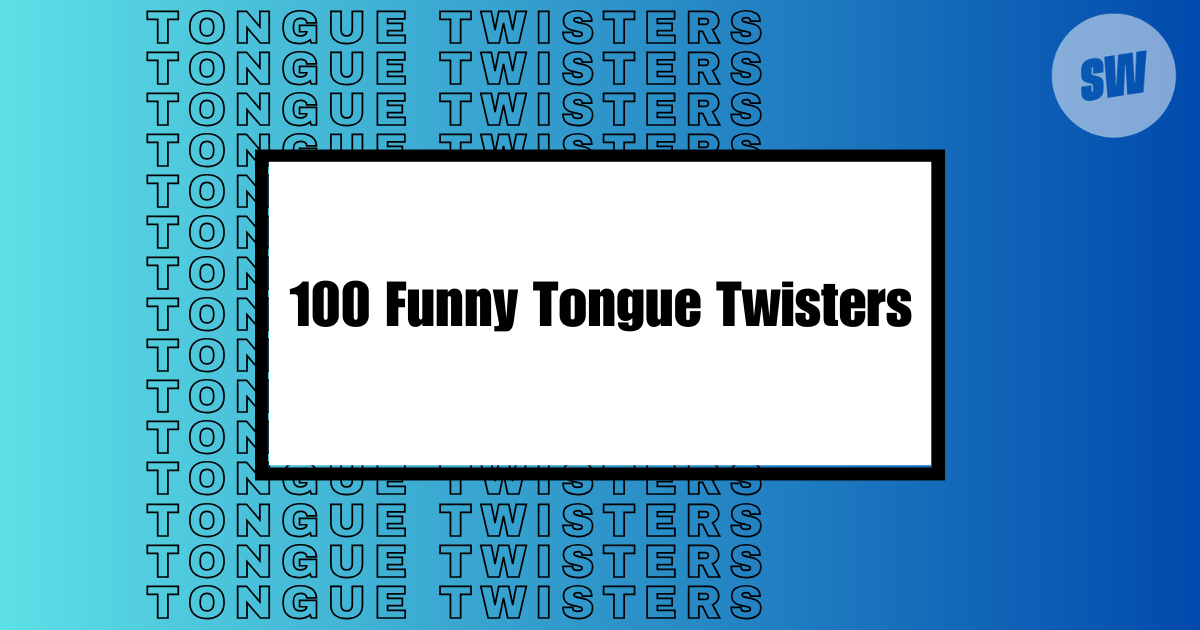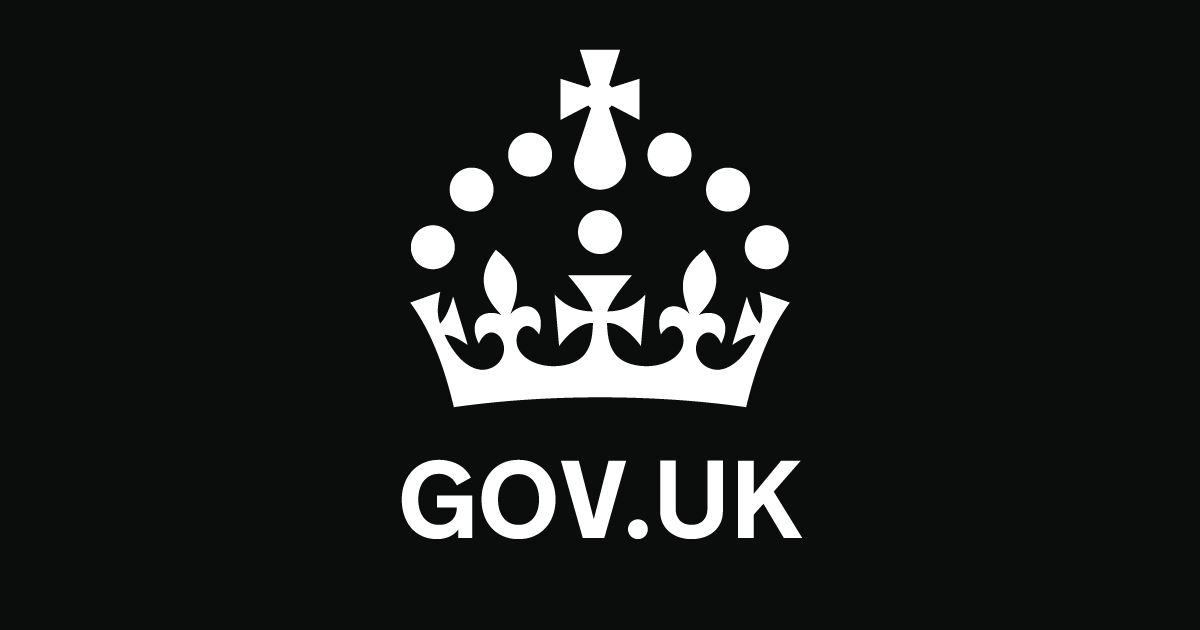- Select a language for the TTS:
- UK English Female
- UK English Male
- US English Female
- US English Male
- Australian Female
- Australian Male
- Language selected: (auto detect) - EN
Play all audios:
How to View and Recover iTunes Backup files on Windows?Vivek Singh TomarFollow4 min read·May 30, 2016 --
Listen
Share
iPhones are known to be one of the most popular phones ever and Apple provides one of the best services in the world to its customers. But at the end of the day, these are still devices, and
devices are unpredictable. You never know when the data on your iPhone corrupts or your entire iPhone crashes. One of the best ways or rather, one of the most crucial ways to keep your
information safe is to have backup. Backup of your device at regular intervals is important to safeguard your data. Corruption can occur anytime, either completely or partially and that is
why backing up becomes essential.
How to backup iPhone data?
There are two main ways through which you can backup your iPhone data:
Using a computer: You can store all your data as a backup in your personal computer. Apple products are known to have unfriendly relations with other devices when it comes to connectivity
but your computer need not necessarily be Macbook or an iMac to take the backup of your phone. Since you need iTunes software for backup and iTunes is available for both Mac and Windows, it
becomes for the users to safeguard their data. All you need to do is install iTunes on your system. Then open it and login with your Apple ID. Once iTunes is open, connect your iPhone to the
system. Make sure that the phone’s power is on. Once a phone is successfully connected, click on ‘File’ option on the top corner menu in iTunes Window and choose Devices. Now you will be
able to see all the information about your device including its serial name and the amount of memory in it. Just near it, you will find a button ‘Backup my Phone’ click on it and all your
phone’s backup will be automatically taken by iTunes
A Good Read : Ways to Create a Copy of your MacBook Pro Efficiently
Using iCloud: As you know, through iCloud we can save our data on off-site servers, access it from anywhere and save our local storage. Apple has its own Cloud storage service called iCloud.
The only thing you need to back up your files in iCloud is a good internet connection. One small drawback with iCloud is that only 5GB data storage space is free. If you want to expand this
space, there are extra charges for it. But iCloud is a safer way to store as there is no chance of losing data by system crash or malfunction. To back up your data to iCloud, you need to go
to Settings, select iCloud and login to it. Then you can select all those apps whose data you want on the iCloud.
Issues with iTunes in Windows iTunes sometimes might crash or not work on a Windows operating system. In the earlier version like Vista and XP the issue was prevalent but now with so many
updates the issues have been very rare in Windows 10. But yet if you face issues running iTunes on Windows, here are few things which you can try to resolve the issue.
1. Check for updates of iTunes for Windows. If there are any new updates, install them and then try running the program. This would solve the issue. 2. If there are no updates available and
it shows issues, then you can try running iTunes in safe mode to see if it is the App issue or the system issue. If it works perfectly fine in the safe mode, then uninstalling the plugins
should resolve the problem. 3. You can disconnect your computer from the internet and try opening the iTunes again
The simplest thing to do would be to restart the computer and try to open iTunes
A Good Read: How to Transfer or Sync Contacts from iPhone
How to Restore Backup to iPhone
If you did take your backup through iTunes or iCloud, then you can directly restore your backup.
When you connect your phone to your system through iTunes, you will get an option to restore the backup right next to the ‘create backup’ option. But what if the backup files iTunes created
have been corrupted or affected by the virus? All your phone data is in those backup files and without them you really cannot recover your data.
There is no manual way to recover iTunes backed files but you can take the help of a third party tool for that. There are many tools available in the market that can help you out with this,
but we strongly recommend Stellar Phoenix Data Recovery for iOS. This amazing software can recover lost or deleted data from all iPhones such as 6s,6, 5s, 5, 4s and 4 as well. It supports
iOS 6.x, 7.x, 8.4, 9.0 and above versions. It can recover contacts, photos, iMessages, notes, reminders and even WhatsApp messages. It has a very easy-to-use interface and it recovers data
quickly.
Might Be You Will Like: A Highly-Recommended iOS Manager-Wondershare MobileGo for iOS
Originally published at techywhack.com on May 30, 2016.