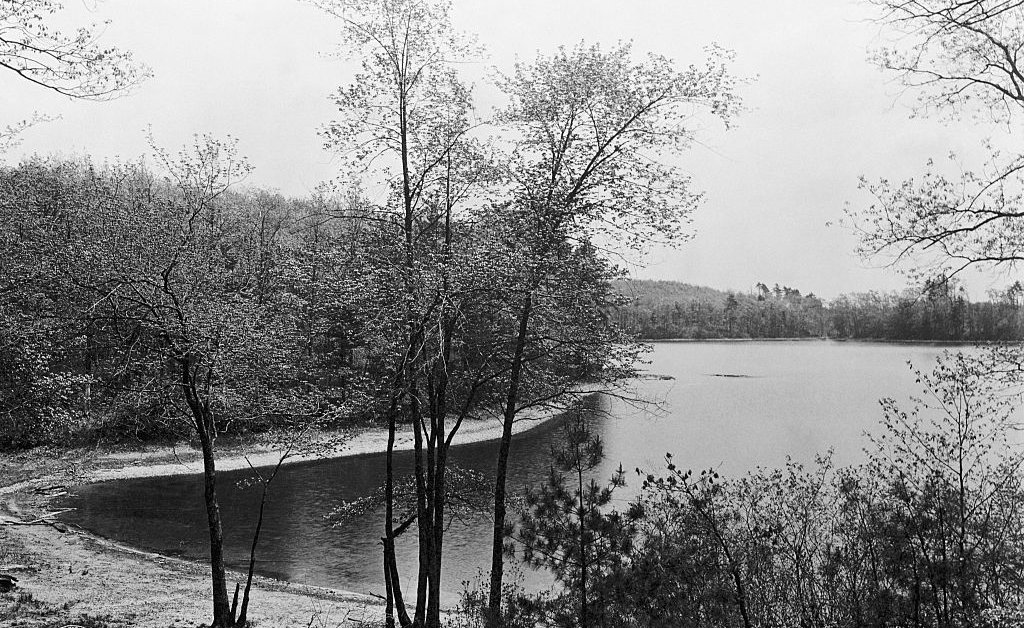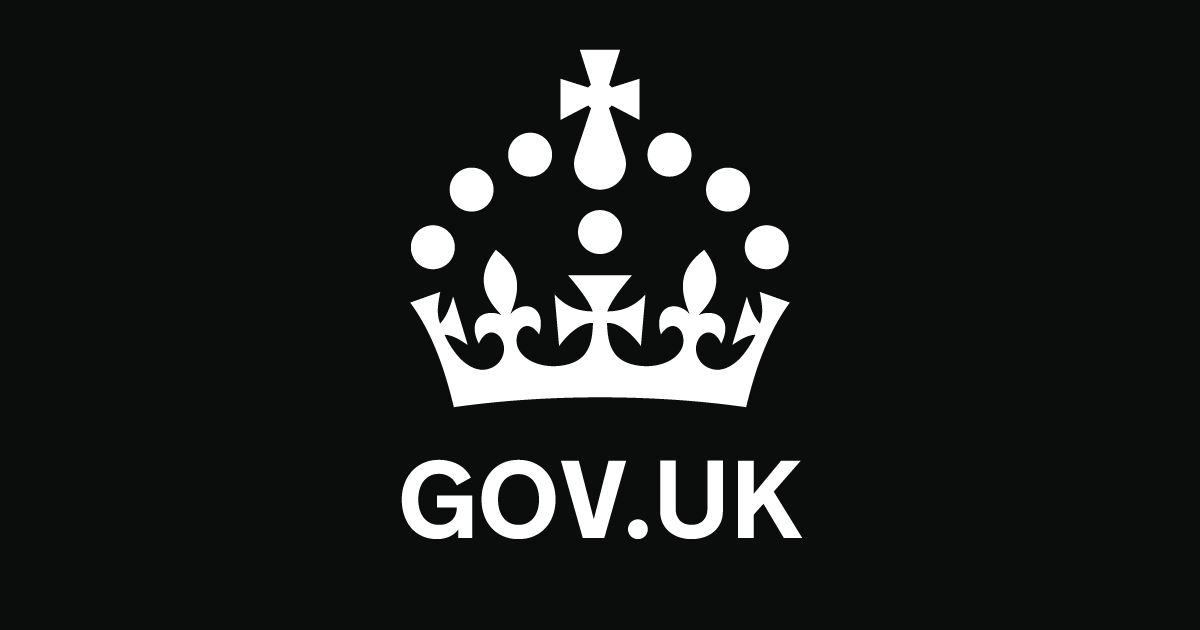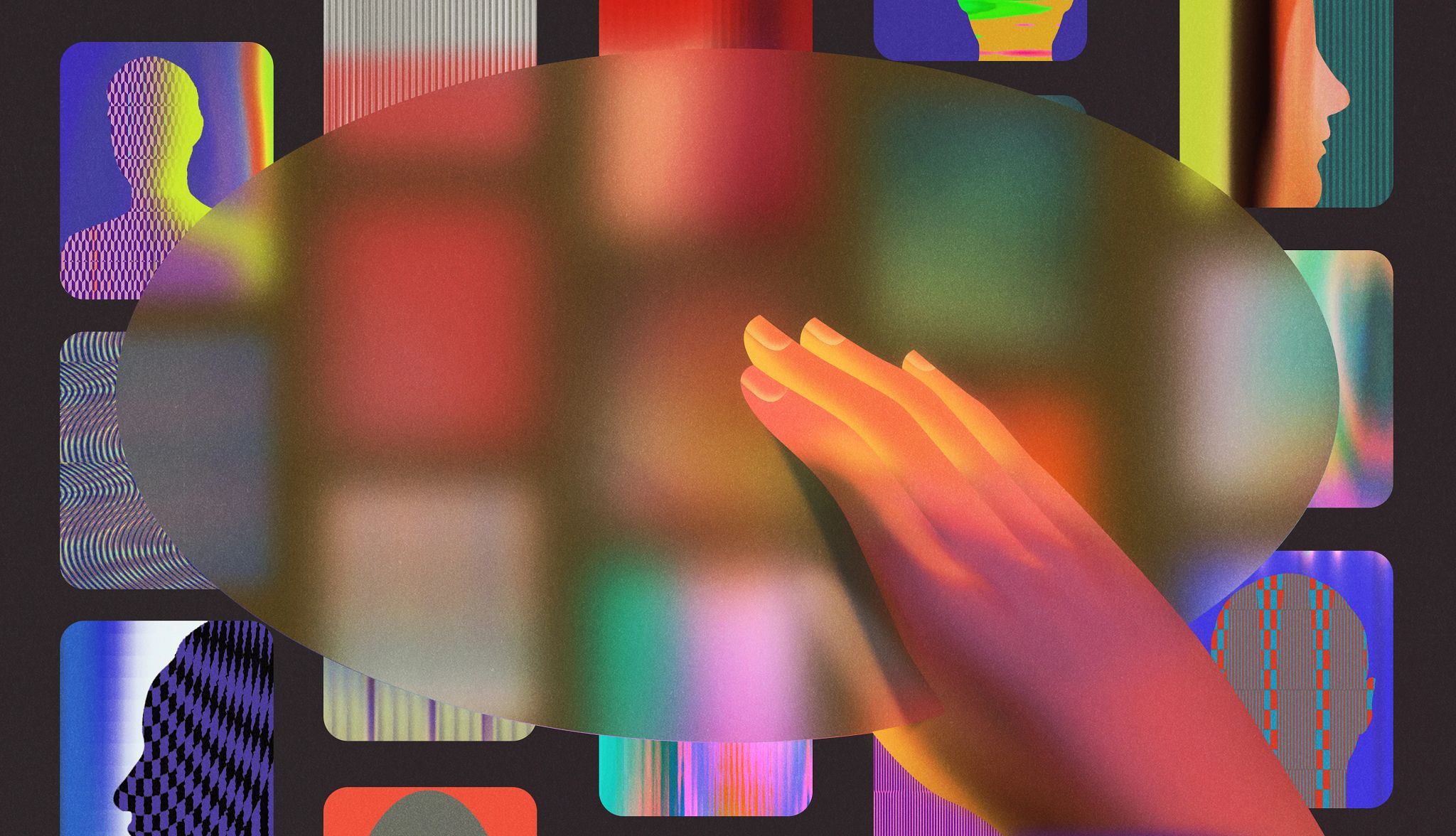
- Select a language for the TTS:
- UK English Female
- UK English Male
- US English Female
- US English Male
- Australian Female
- Australian Male
- Language selected: (auto detect) - EN
Play all audios:
What began 20 years ago as a way for college students to connect with new and old friends quickly became the go-to social channel for students of all ages, adults and even grandparents.
Today Facebook is the most popular social media platform among users 50 and older — more than Instagram, X (formerly Twitter) and TikTok. In fact, more than 38 percent of Facebook users are
45 and older, according to NapoleonCat, a Warsaw-based social media marketing platform. But after two decades, you probably would like to forget some comments, likes, photos and updates.
The world’s biggest social network, with more than 3 billion users, believes it’s doing you a favor by automatically posting a trip down memory lane, but you don’t have to be on board. While
these memories don’t appear on your public news feed, you still may wish to keep your private moments private. Here’s how to customize your Facebook settings to keep memories, both good and
bad, from showing up on your personal timeline. STEPS TO TAKE IF YOU’RE USING A MAC OR PC 1. Go to facebook.com/memories and click NOTIFICATIONS in the left-hand menu. 2. Choose how often
you want to be notified about your memories. Your options: * ALL MEMORIES. Facebook will display them no more than once a day. * HIGHLIGHTS. Facebook will show you fewer memories. * NONE.
Facebook won’t serve up any memories. You also can customize your memory settings based on people or dates. 3. On the left side under NOTIFICATIONS, select: * HIDE PEOPLE. Type in names of
those you’d rather not see in your memories. The person won’t be notified. * HIDE DATES. Tell Facebook if you have a specific date or date range you’d rather not see in your memories. Hiding
keywords, which is an option on the Facebook app for both Android and Apple smartphones, is not listed on the website. HOW TO CONTROL YOUR ‘MEMORIES’ ON AN IPHONE OR IPAD 1. Open the
Facebook app and tap the three horizontal bars ≡ in the bottom-right corner. It may also say MENU and show your profile photo. 2. Tap MEMORIES | SETTINGS ⚙️ at the top right. 3. The same
applies here as on a computer. Below NOTIFICATIONS, select: