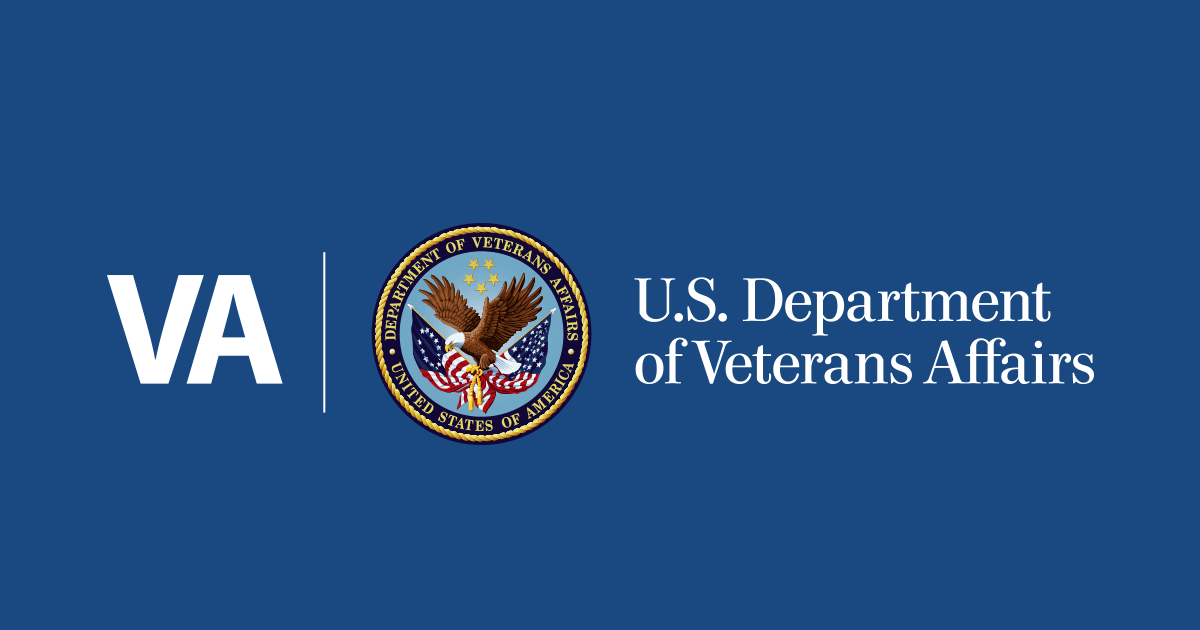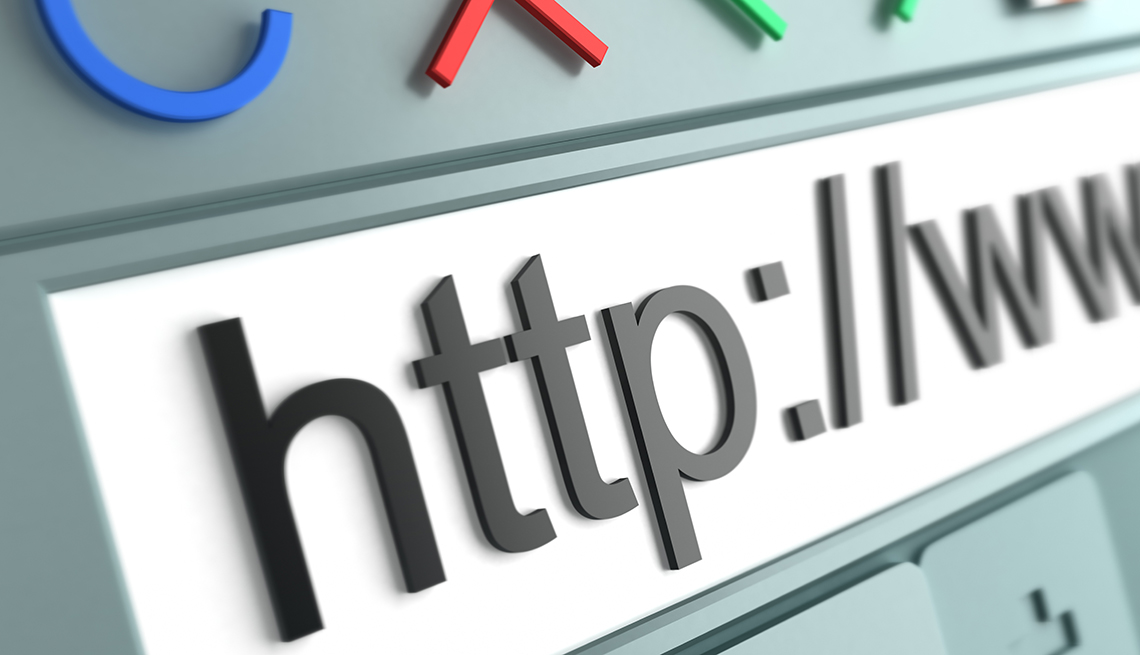
- Select a language for the TTS:
- UK English Female
- UK English Male
- US English Female
- US English Male
- Australian Female
- Australian Male
- Language selected: (auto detect) - EN
Play all audios:
On PCs running Microsoft Windows 10 and later, you’ll find History under the menu icon to the very right of your search bar — three vertical dots on Chrome, three horizontal dots on Edge or
three vertical bars on Firefox. On a Windows PC, you can find your Chrome browser’s search history by clicking on the three vertical dots in the upper right corner of your screen | History |
History. A full screen of your search history will open in another tab. AARP • CHROME on a PC has you click two different HISTORY options to get to a tab with all your previous web pages.
On a Mac, Chrome will first show you Recently Closed and Recently Visited websites. An option at the bottom of that list to SHOW FULL HISTORY will give you an exhaustive minute-by-minute
lineup of where you’ve been, even giving multiple entries for the same page if you’ve refreshed or clicked for more details within a page that expands. On either a Mac or a PC, you can click
on individual items to go to that web page. You can click on the three vertical dots to the right of the page title in the list to see where else on a site you’ve gone and on what date. You
also can choose to remove individual listings from your history directory. The list will go as far back as when you last cleared your browsing history, which is true of all browsers. • IN
SAFARI, clicking HISTORY | SHOW ALL HISTORY in the menu bar will open a list of all the sites you’ve visited today, then others by date. Click on the ► RIGHT-POINTING TRIANGLE to turn it
into a ▼ DOWN-POINTING TRIANGLE that lists that day’s site visits. This is sometimes referred to as an accordion that you expand. Double-clicking on a web page listing will bring you to it
again. Right-clicking will give you the option to Open in a New Tab, Open in a New Window, Copy or Delete. • IN EDGE, choosing HISTORY will bring up a list of All by date, Recently closed or
Tabs from other devices, arranged by tabs. Edge will synchronize your browsing history across devices if you permit it, so you can sync your smartphone or tablet information with your
desktop. Double-clicking on a site will open it again. Right-clicking will give you options to Open in new tab, Open in new window or Copy link. • IN FIREFOX, HISTORY | MANAGE HISTORY (on
PCs) or SHOW ALL HISTORY (on Macs) will pop up a Library of your websites, organized by Today, Yesterday, Last 7 days, This month, the five previous months and Older than 6 months.
Double-click on the grouping you want to open the list. Double-click on an item to call it up again. Right-click on an item to see eight options, including two not offered in other browsers:
Open in New Private Window, which allows you to surf on the site without leaving much of a trail, and Forget About This Site, which removes all data stored in Firefox about that entire
domain. That includes bookmarks, cache, cookies, history and passwords. If you choose that last option, the information is difficult to retrieve unless you have a backup of the files.