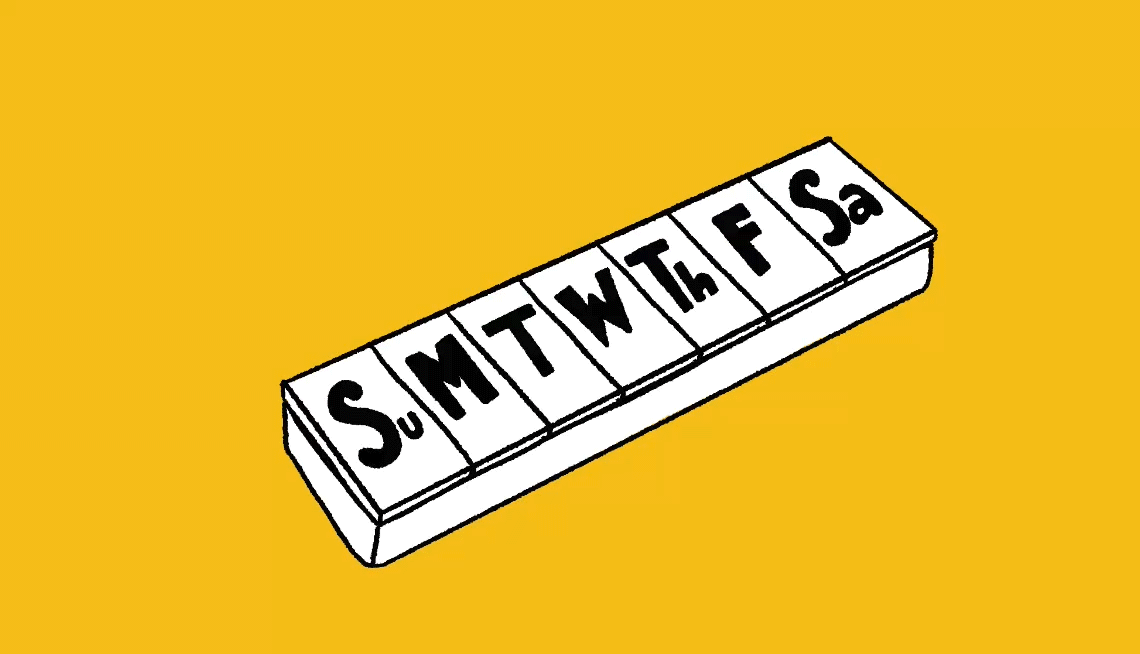- Select a language for the TTS:
- UK English Female
- UK English Male
- US English Female
- US English Male
- Australian Female
- Australian Male
- Language selected: (auto detect) - EN
Play all audios:
In Outlook on a Windows PC, think about your message, then click DICTATE at the top. But any time you use voice-to-text, remember to read what was typed before you send, just in case your
computer misunderstands. SEND EMAIL AT THE RIGHT TIME. Entrepreneurs and others should take heed: If you want to increase the chances of your message being read, send your email just before
9 a.m., what experts consider the best time because most people start their workday then. That way, your email will be one of the first in the inbox. Getty Images On the flip side, right
before noon might not be ideal because recipients are more focused on lunch. Resist late night, weekends or holidays because those messages could end up in the abyss. However, if you like to
get work done during these blackout times, you can schedule your emails to be sent later. With Outlook — one of the paid versions rather than the free Outlook.com web version — start a new
message, click OPTIONS near the upper-middle of the screen, select DELAY DELIVERY | DO NOT DELIVER BEFORE. Now select the date and time when this message should be delivered using the
drop-down boxes. Write your message, click SEND and it’ll hang in your outbox until your specified time. The process works more easily on a Mac computer. Write your email, and click the down
arrow that looks like a “v” beside the SEND icon in the upper left corner. You see an option to SEND LATER... . Select it and choose the time you want to send the message. PRO TIP: Your
computer needs to be on and Outlook running, even in Sleep mode, for your email to send at the specified time. YAHOO! MAIL’S SMART SEARCH One of the oldest web mail services, the free Yahoo!
Mail is still one of the most popular. SMART SEARCH. Ever tried to look back to find an important email? Rather than endlessly scrolling, Yahoo! Mail has some useful search tools built in
that let you find a specific email even if you can’t remember many of the details about it. For example, when you want to find messages from a specific person, click SEARCH and use the FROM:
command. In the Search box at the top of the screen, type from: Maya to find all messages from your daughter Maya. If you need to find messages containing a specific word in the subject
line, use the SUBJECT: command — for example, subject: birthday. The command TO: should be used in case you need to find emails you sent to a specific recipient, like to:
[email protected]. ADD ADDITIONAL ACCOUNTS. Like Gmail and Outlook, Yahoo! Mail lets you put other email accounts in one place. This is handy and was only introduced a couple of years
back. If you have more than one email account — such as AOL, Gmail, Hotmail, Outlook.com, even multiple Yahoo! accounts. — you can let Yahoo! Mail be your primary site for all email
activities. If you change your mind, you can always remove or unlink accounts. To get going on the Yahoo! Mail website, click the PROFILE icon, tap ADD ANOTHER MAILBOX, select an email
provider and then enter your email address and password when prompted.