
- Select a language for the TTS:
- UK English Female
- UK English Male
- US English Female
- US English Male
- Australian Female
- Australian Male
- Language selected: (auto detect) - EN
Play all audios:
Its immersive reader is the icon to the right of the URL that looks like an open book and the well-known icon for sound, speaker or volume. Click on it to get into reader view. Click on the
icon again to return to your regular web page. The tool allows you to experiment with text size, spacing, font and column style, but those settings will work on your screen only. You’ll be
able to adjust your printed-page margins in PRINT | MORE SETTINGS | MARGINS, but the type size will always be the same no matter what you choose on screen. MOZILLA FIREFOX, a free browser
that has privacy protections in place by default, is used by about 1 in every 16 web surfers. Its reader view icon is to the right of the URL and looks like a printed page. Click it to get
into reader view. When you play with the type control settings on your screen by clicking the AA icon, the result will appear on your printed page as well. To get back to your web page,
click the reader view icon again. 2. PRINT PREVIEW CAN SAVE PAPER Print preview in the latest version of Mozilla Firefox allows you to highlight what you like and select only that to print.
AARP If reader mode isn’t available or you want additional material on the page that reader view eliminated, you still can print what you want more efficiently. The key is using the Print
Preview function before hitting the Print button. FILE | PRINT, or your keyboard shortcut, will pull up the print option if you have a printer associated with your computer. CHROME
automatically shows a preview of what it will send to your printer. If you like what you see, you can hit the ENTER or RETURN key on your keyboard to print it all out. However, on a lot of
websites, you’ll end up with comments and other information that you don’t need. The story above, Can a Robot Be a Good Companion for Your Older Loved One?, will print out at 16 pages if
kept in default mode, but the article ends on page 7. Look at the PAGES section of the PRINT menu at the right of your screen. Choose CUSTOM and the pages you want to print out, in this case
1-7, using the punctuation your browser prefers. You will save nine sheets of paper. To save even more paper, print on both sides of a sheet. Click MORE SETTINGS, and make sure the box
before TWO-SIDED | PRINT ON BOTH SIDES is checked. Under MORE SETTINGS, you also can change your margins. In this case, choosing MARGINS | MINIMUM saves an additional sheet of paper, so you
can change the number under the PAGES | CUSTOM section to 1-6 and still get what you want. SAFARI. If you printed the same story using the Safari browser, you would use 13 pages of paper.
Scroll through the pages using the > arrow to see where the article stops. In this case, it’s at page 8. Change the PAGES designation from ALL to RANGE and type 1 and 8 in the boxes. On
the COPIES line, make sure that TWO-SIDED is checked. Safari doesn’t give you the ability to change the amount of white space around the story on a printed page, but this method does allow
you to use four pieces of paper front and back. EDGE. The print interface for Microsoft Edge is similar to Chrome, except you’ll see the print options on the left side of your screen and the
preview on your right. Choosing MORE SETTINGS not only allows you to adjust the margins on your pages, it will also save on printer ink. Under QUALITY, change the default from 600 dpi to
300 DPI. These settings can vary depending on the type of printer you have working with your computer. Dpi stands for dots per inch. The more dots per inch you choose, the better the quality
of the printout. But if you're printing out a web page on a piece of typing paper, you won’t notice a great difference between 300 dpi and 600 dpi. Most photos on web pages are
uploaded at 72 dpi to make them quicker to display. Save the higher dpi and better paper for printing out your favorite photos. FIREFOX. The latest versions of Firefox have restored PRINT
PREVIEW, which disappeared earlier in 2021. It functions similarly to Safari but goes into more detail about options for printing your pages. TWO-SIDED PRINTING | FLIP ON LONG EDGE gives you
a printout more like a book. FLIP ON SHORT EDGE, when you're in Portrait printing mode, acts more like a notebook with the spiral on top. You also can adjust your margins to MINIMUM or
even NONE. With the robots story, all three options produce seven pages of story, including the ads within the article. ANOTHER ALTERNATIVE for those with good mouse skills: Click on your
left mouse button — or your only mouse button if you’re using a Mac — and drag to highlight the section of a web page you want to print. Lift your finger when you get to the end of the
material you want.
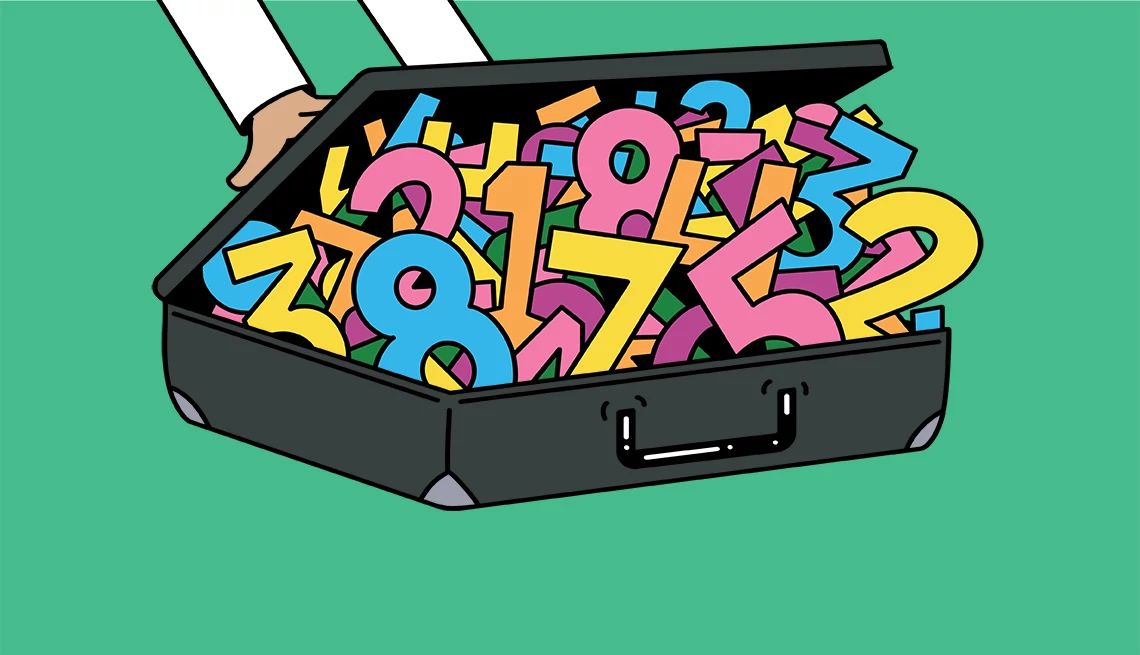
:max_bytes(150000):strip_icc():focal(319x0:321x2)/people_social_image-60e0c8af9eb14624a5b55f2c29dbe25b.png)






