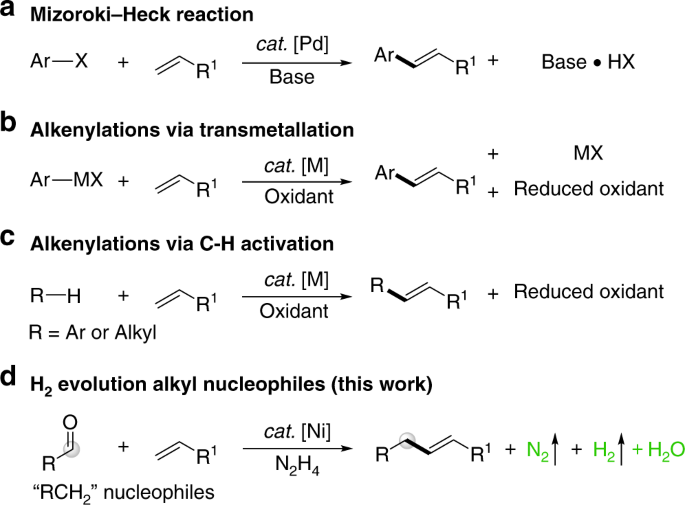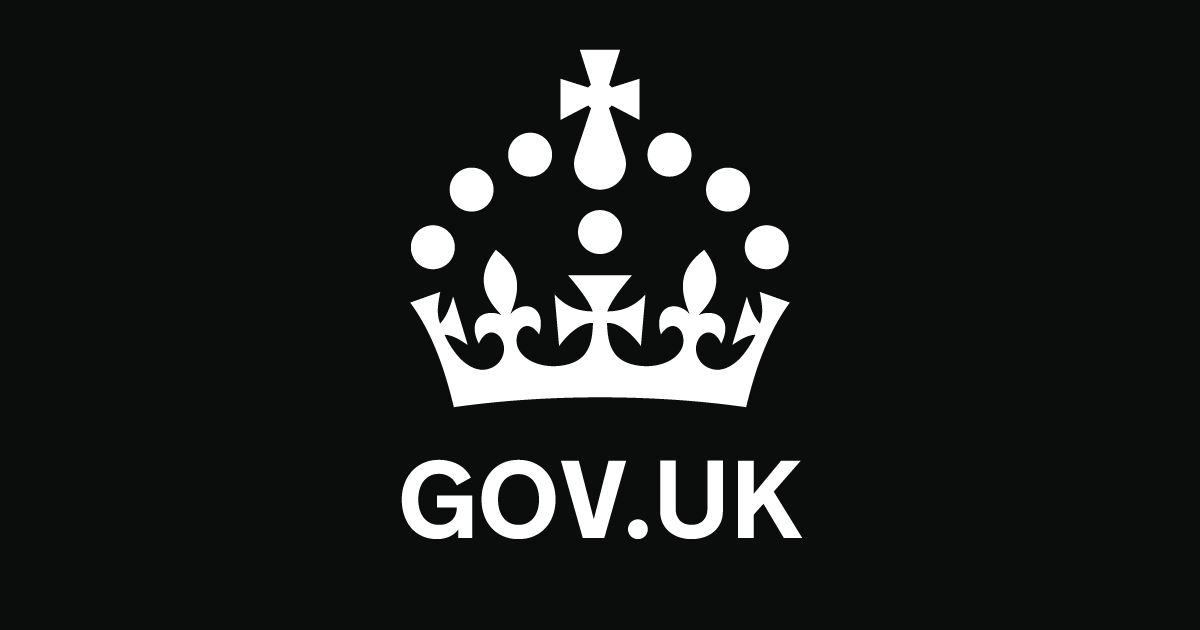- Select a language for the TTS:
- UK English Female
- UK English Male
- US English Female
- US English Male
- Australian Female
- Australian Male
- Language selected: (auto detect) - EN
Play all audios:
ANDROID Be aware not all Android phones are set up the same, so steps may vary slightly among models from Google, Samsung, Moto, OnePlus and other manufacturers. 1. Swipe down from the top
of Android’s home screen and you’ll see the Wi-Fi ᯤ symbol near the top. If swiping down doesn’t work, you can tap the SETTINGS ⚙️ icon on your home screen. 2. Choose CONNECTIONS. Make sure
your toggle switch is blue and on. Tap the name of YOUR WI-FI NETWORK if you’re not yet connected and type in its password when prompted. 3. Tap the name of your provider and the SETTINGS ⚙️
icon on the next screen to ensure the toggle for AUTO RECONNECT is on. That way your phone will automatically join your Wi-Fi network when you walk in your door. HOW TO IMPROVE THE WI-FI
CONNECTION If your phone is connected but your signal is weak or you’re not getting Wi-Fi, you can troubleshoot. CHANGE YOUR ROUTER LOCATION. Keep your router elevated on a desk or table
with no obstructions, ideally centered on the main or top floor. The farther away the router means less signal strength. CONSIDER A MESH SYSTEM. Those who have a large home or older home
with concrete walls might think of buying a mesh or whole house network. The more advanced router includes multiple bases, nodes or hubs — wireless extenders — to place around the home.
These devices all wirelessly communicate with the router to blanket a broader space with faster and more reliable Wi-Fi. This is a modular system, so you can add more bases if you need them.
GET A BETTER ROUTER. You may have a modem from your home internet service provider (ISP) or an optical network terminal if you have fiber optic. Both send and receive signals from the
internet. But a good router, which disperses the signal to devices hooked up to your network is important. If you haven’t upgraded your router in a few years, consider picking up a new one.
Look for Wi-Fi 7, the latest standard, or at least Wi-Fi 6 or Wi-Fi 6e. All are probably faster than what you have and support more devices being used simultaneously. RETURN TO WIRES. If
devices such as your desktop computer support a wired connection, plug them into the modem or router if it’s close enough. This requires an inexpensive ethernet cable, which looks like a fat
telephone cable. If your device is wireless, like a smartphone, you’ll need to be as close to your router as possible for the best performance. You might consider a mesh system or wireless
extender for areas with spotty reception. SWITCH FREQUENCIES. Today’s Wi-Fi routers broadcast in different frequencies: 2.4 gigahertz (GHz), 5 GHz and 6 GHz for Wi-Fi 6e and Wi-Fi 7 routers.
The newest routers deliver faster speeds with less signal interference among devices operating on the 2.4 GHz frequency in the home, such as baby monitors, cordless phones and microwaves.
While the 2.4 GHz frequency can reach farther distances than the 5 GHz and 6 GHz frequencies, devices connected to the 5 GHz and 6 GHz frequencies operate at faster speeds. Figuring out the
best one for your needs can improve your network’s reach, speed and reliability. UPGRADE YOUR SERVICE. The fastest router in the world won’t be useful without fast speeds from your internet
service provider. Budget permitting, go with the fastest speeds available in your neighborhood, which may require a new router.