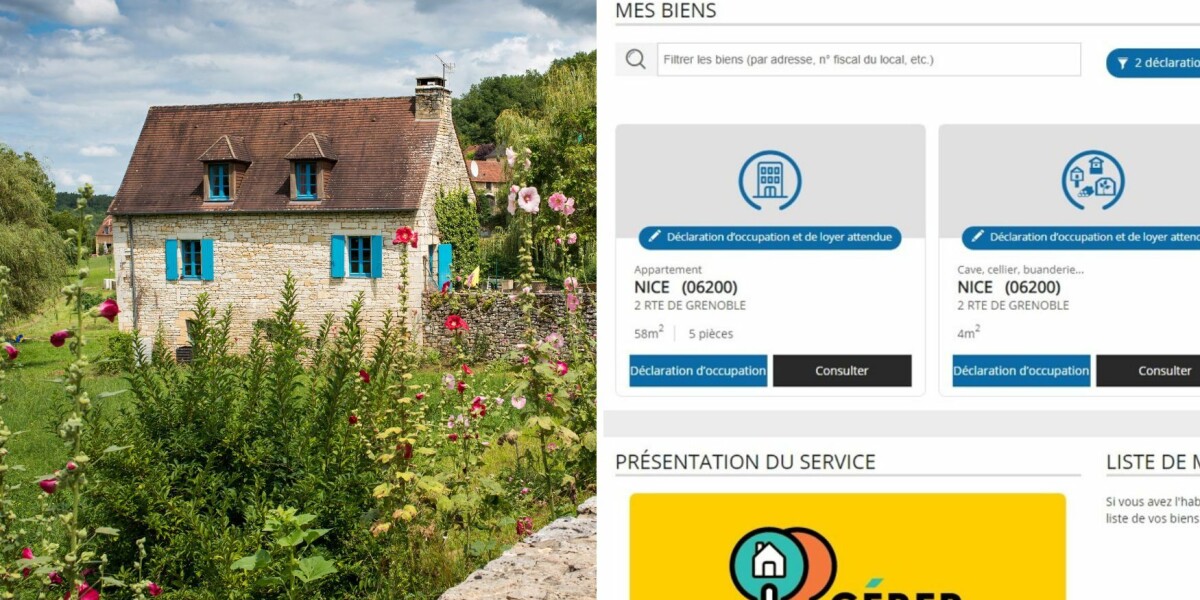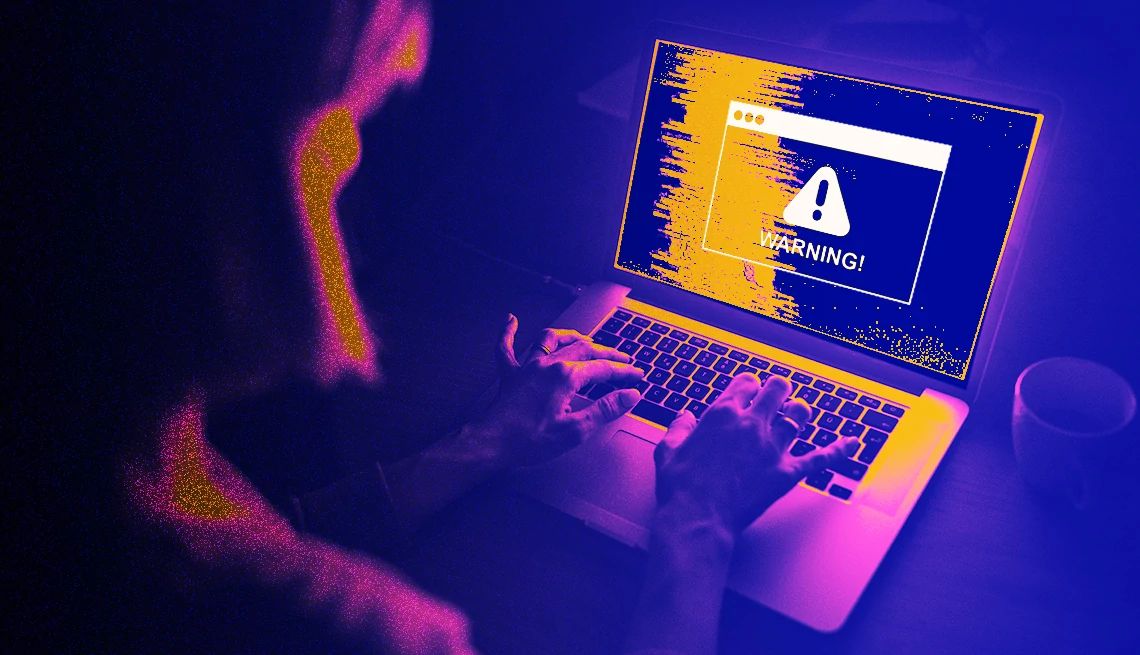
- Select a language for the TTS:
- UK English Female
- UK English Male
- US English Female
- US English Male
- Australian Female
- Australian Male
- Language selected: (auto detect) - EN
Play all audios:
The free Microsoft Defender Antivirus software is built into Windows 11, one good reason to upgrade if you’re one of about two-thirds of PC users in the U.S. who are still using Windows 10.
Defender is a part of Windows 10, too, but Microsoft will stop updating software and security for that operating system on Oct. 14 this year. Numerous antivirus programs from other companies
are out there too, some free, others not. Keep in mind that whether you’ve paid for antivirus software or not, the scans won’t catch or eradicate all the malignant software, often called
malware, that may be hiding on your laptop. Hiding is often the right way to put it. Your computer may have been infected with spyware or other concealed programs that steal your keystrokes,
passwords or financial data. Of course, some hacker attacks are painfully obvious, such as when ransomware takes over your laptop. You suddenly cannot open the files on your computer. Then
you receive an ominous message from a cybercriminal: The only way to unlock the machine is to pay, sometimes in cryptocurrency. The good news for you is that businesses or governments are
the targets of most ransomware attacks. But that doesn’t rule you out for this type of extortion. RELATED: Another darn breach? How to protect your personal data HOW YOUR LAPTOP MAY HAVE
BEEN COMPROMISED Before figuring out how to proceed, consider how your laptop could have contracted a virus. Even if you dodged a bullet this time, keep the following in mind to lessen your
risk in the future. ASK THE TECH GURU 1. TOXIC LINKS. Were you tricked into clicking on what you believed was a harmless link on a website or in email? Always be careful before clicking any
link, even if you think it’s from someone you know. 2. POISONOUS ATTACHMENTS. Did you open an email attachment that was not squeaky clean? Unless you’re expecting the attachment, exercise
extreme caution before opening it. If possible, reach out to the sender independently to make sure what you received was intended. 3. WEBSITE IMPERSONATIONS. Did you stumble onto a sketchy
website that may closely resemble a site you thought you were visiting? This could have occurred because you typed a web address incorrectly. Crooks can trick you by changing a few
characters in a domain name, so always check for typos. Enter the proper suffix too, “.gov,” say, instead of “.com.” You’re probably safe, though nothing’s a sure thing, if you see a 🔒
padlock symbol to the immediate left of the URL, which Apple Safari and Microsoft Edge use to indicate a site adheres to certain security protocols and the data between your computer and a
web server is encrypted. In Firefox, you’ll typically see the padlock at a bank, other financial institution or e-commerce site where you’re asked to type in information.